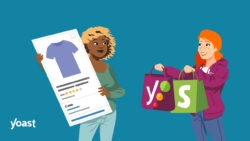How to cancel your Yoast subscription
If you have an automatically renewing subscription or a manual subscription, you can cancel the subscription in your MyYoast account. The subscription will remain active for the remainder of the subscription period. In this article, we’ll show you how.
Do you have any other questions regarding Yoast subscriptions? Please read Yoast subscriptions: FAQ. If you have issues regarding MyYoast, check out our article on Common MyYoast issues.
- Login to your MyYoast account.
- Click on ‘Account’ in the sidebar (desktop) or across the bottom (mobile).
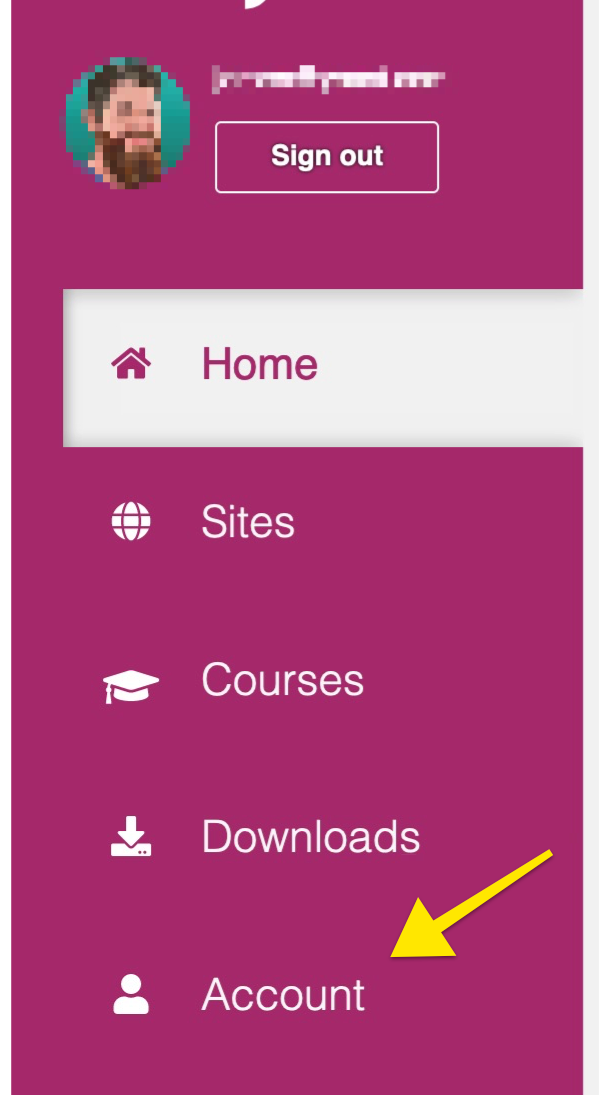
- Click ‘Manage.’
Find the subscription you want to cancel and click ‘Manage’.
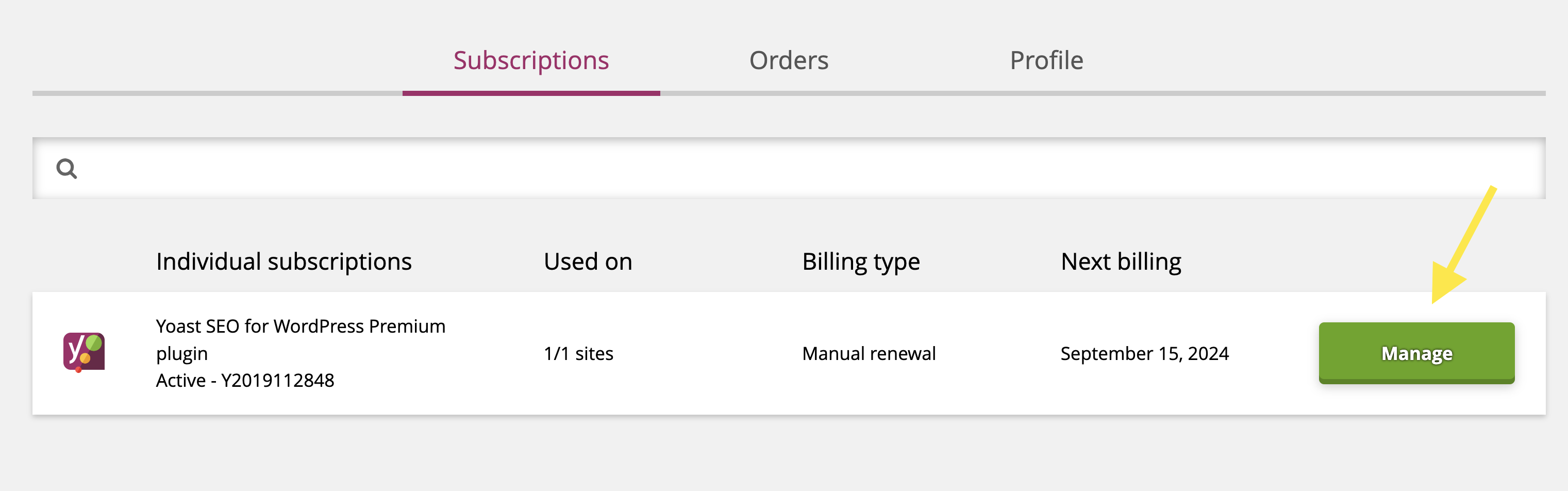
- Click ‘Cancel subscription.’

- Click ‘Confirm cancellation.’
Review the popup, select the amount you want to cancel (default is set to 0), and click ‘Confirm cancellation.’
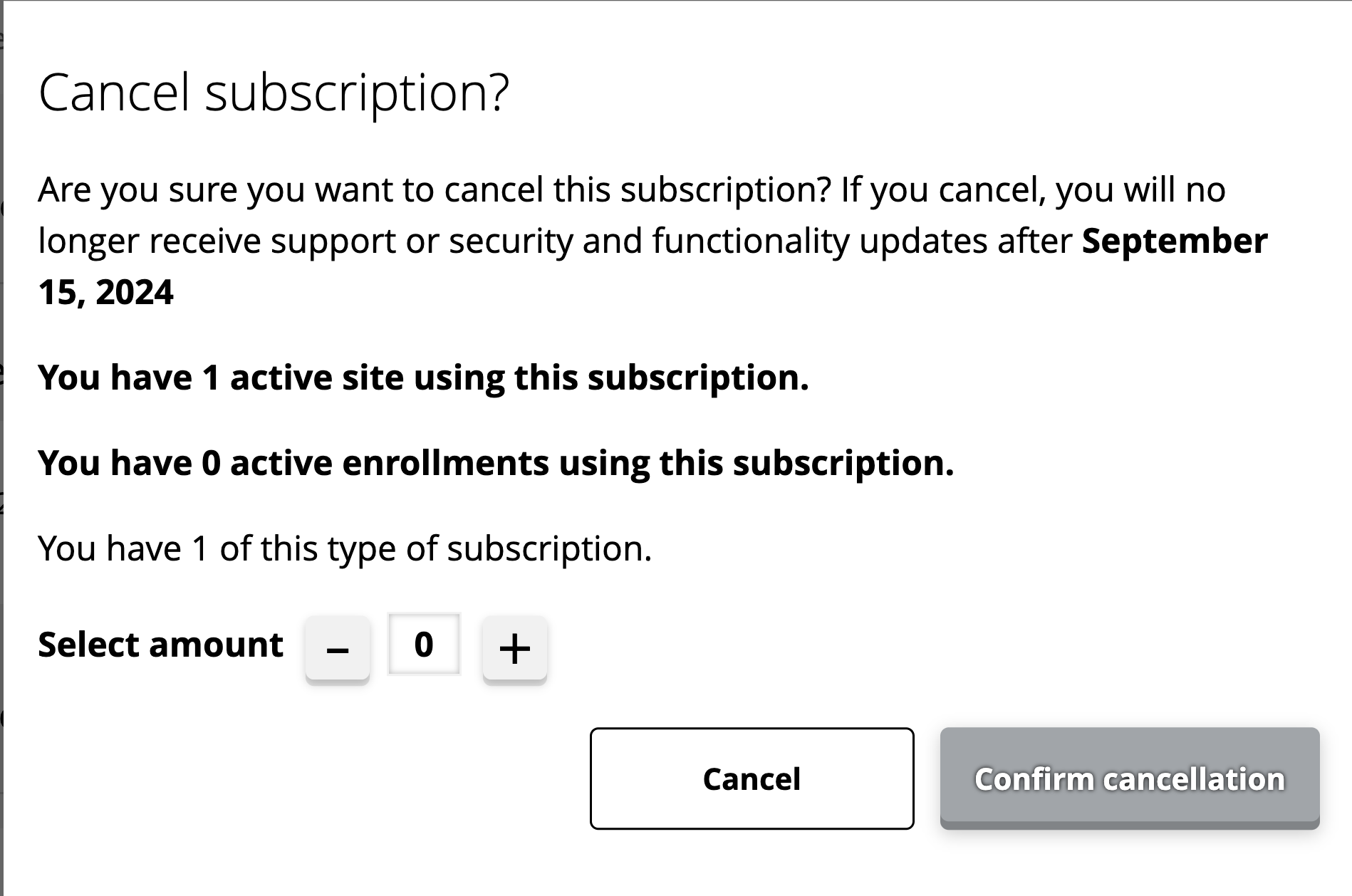
After you have completed these steps, you will see the status Pending-cancel in MyYoast. This is expected behavior, and it means that the subscription cancellation went through.
What if you change your mind?
You canceled your subscription but changed your mind and you want it back? No problem. Contact our support team, and they will gladly help you!
Renewing your subscription manually
If you are subscribed to some products offered by Yoast, you will receive an e-mail shortly before your subscription expires. That e-mail will contain a link that you can use to manually renew your subscription.