How to add social profiles for a person
Google’s knowledge graph can include social profiles. Yoast SEO allows you to output the code required for Google to find your site’s official social profiles. Depending on whether your site is for an organization or a person, you’ll need to add the social profiles differently.
If you have chosen ‘Person’ in the Site representation settings, you can set the social profiles in the profile of the user that represents the person your website is about by following the steps below.
To set the social profiles for a person, follow these steps:
- Log in to the WordPress website.
When you’re logged in, you will be in your ‘Dashboard’.
- Click on ‘Users’.
On the left-hand side, you will see a menu. In that menu, click on ‘Users’.
- Find the correct user profile.
Find the user that represents the person your website is about.
- Edit the user’s profile.
Click ‘Edit’ right below the user’s username.
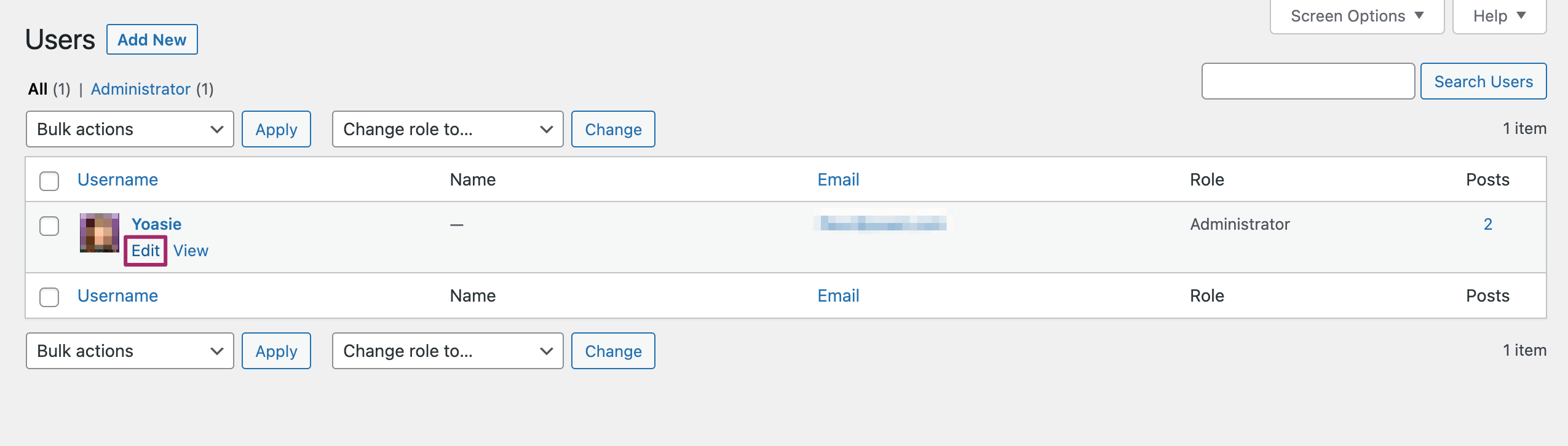
- Enter the social profiles.
Under Contact Info on the user profile, you can add all the social profiles of the person.
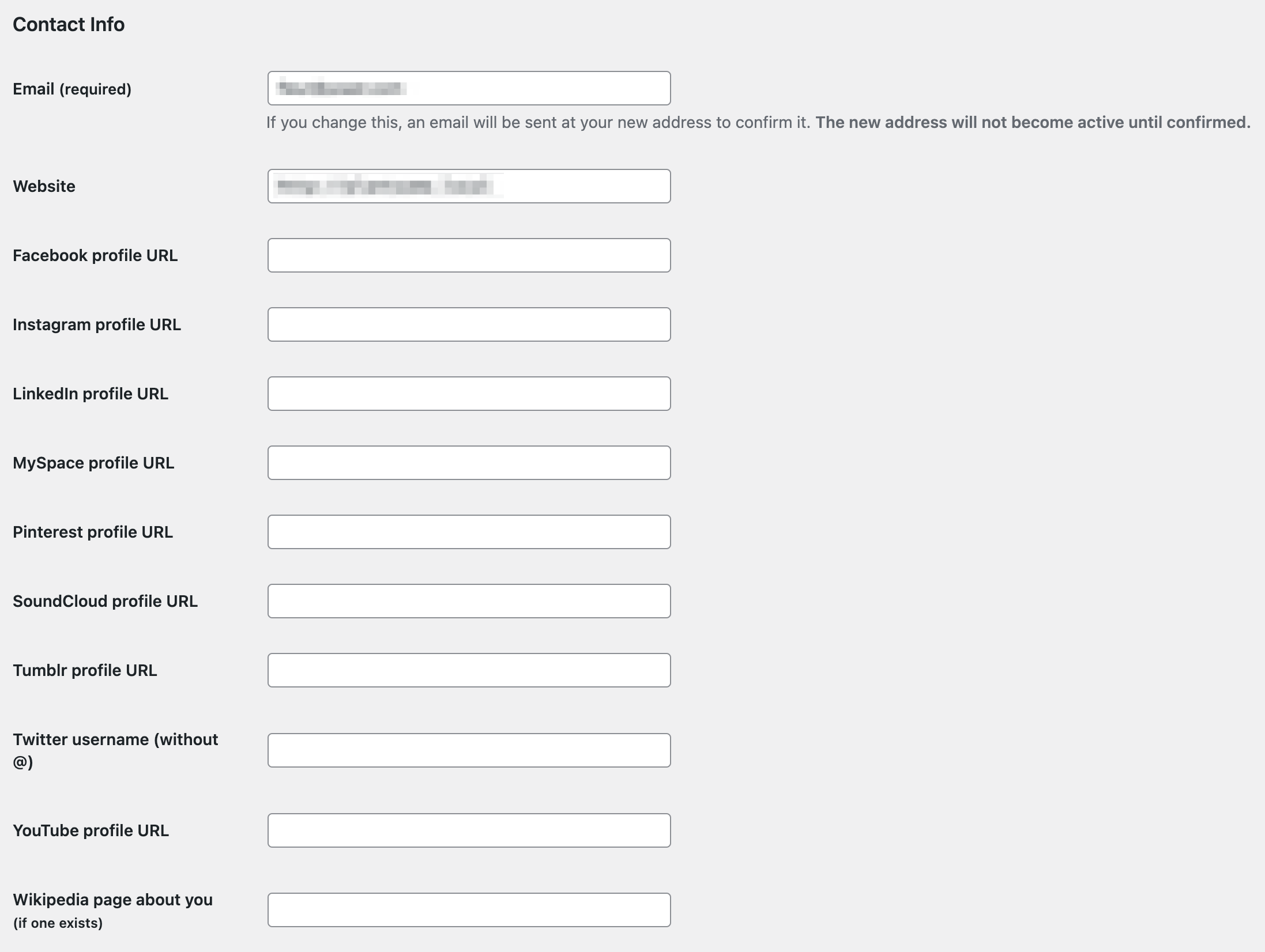
- Update the profile.
At the bottom of the page, click the ‘Update Profile’ button.
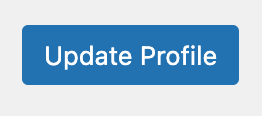
You can also follow the link in the notification in the Site representation settings in Yoast SEO, as shown in the image below. This link will take you straight to the profile of the user you’ve selected in the Site representation settings.
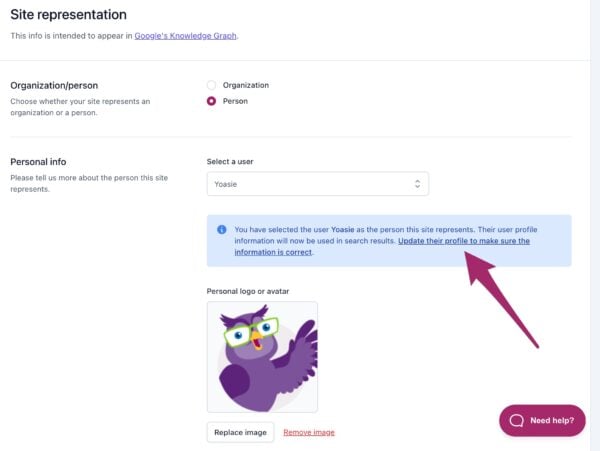
How to add social profiles for an organization
If you’ve chosen ‘Organization’ in the Site representation settings for your site, you can add the social profiles for your organization directly in the Site representation settings in Yoast SEO. Learn more about how to add social profiles for an organization.



