How to customize the sitemap index
The Yoast SEO plugin generates a sitemap of your site. It is a crucial feature of the plugin, and it helps search engines find and crawl your pages. The sitemap index includes links to a variety of sub-sitemaps for posts, pages, authors, categories, tags, and other taxonomies. In Yoast SEO, you can customize the XML sitemap index, and choose what you show in it. If you are not sure what needs to go in the sitemap, read this article first.
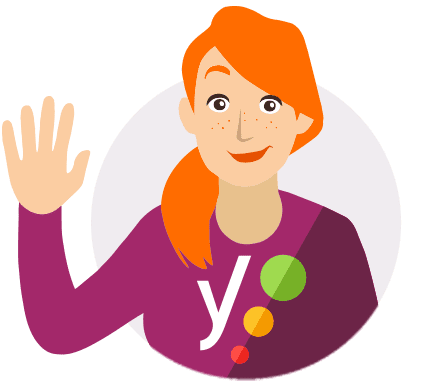
You can improve the way search engines crawl your site with the Crawl optimization settings in Yoast SEO Premium! They allow you to remove unnecessary URLs, so search engines can crawl your site more efficiently!
Table of contents
How to customize the sitemap index
You can customize the sitemap index in the “Content types”, “Categories & tags”, and “Advanced” settings of Yoast SEO. You’ll find these settings under Yoast SEO > Settings.
You can customize posts, pages, and other custom post types under the “Content types” tab. Removing a post type from the search results will also remove them from the sitemap. Showing them in the search results will show them in the sitemap. Add or remove items as needed.
- Log in to your WordPress website.
When you’re logged in, you will be in your “Dashboard”.
- Click on “Yoast SEO”.
On the left-hand side, you will see a menu. In that menu, click on “Yoast SEO”.
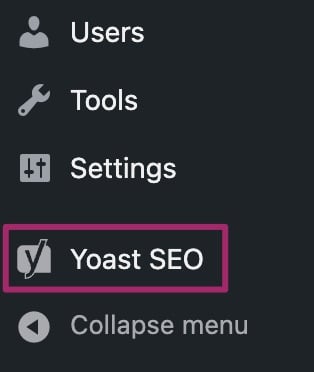
- Click on “Settings”.
The “Yoast SEO” settings will expand, providing you with additional options. Click on “Settings”.
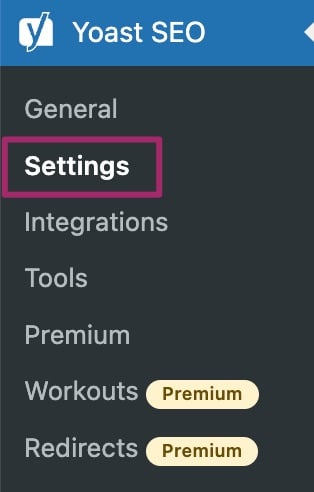
- Click on the appropriate menu item and enable or disable the toggle
Show [type] in search results?to add or remove sitemaps.Enabled: [type] will be set to index and a sitemap will be created.
Disabled: [type] will be set to noindex and a sitemap will not be created.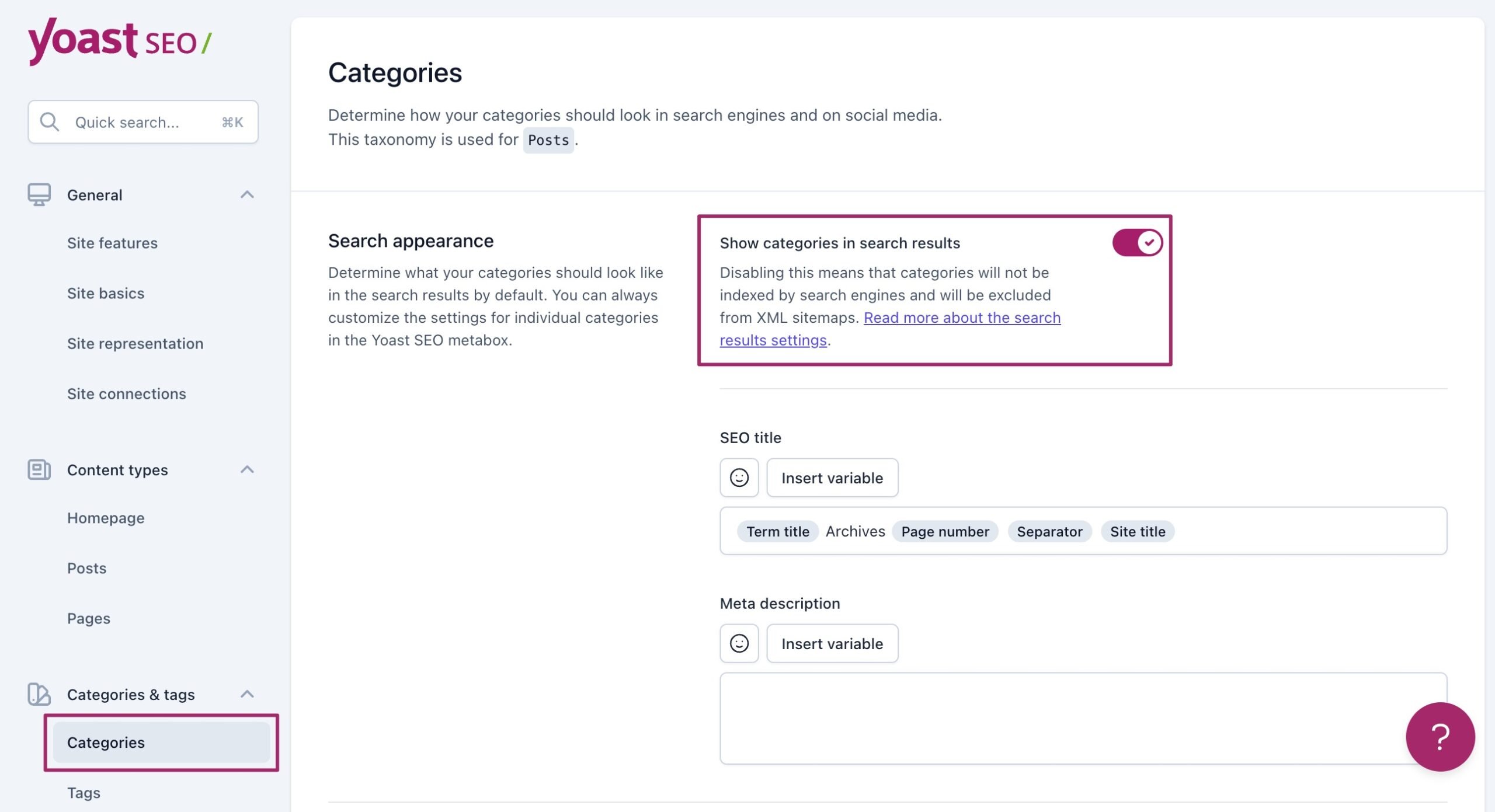
- Click “Save Changes”.
Content types: Not publicly added
Some content types are not added publicly and thus do not appear for exclusion. When this occurs, you can either make the post type public or manually exclude it using a developer filter.
Remove individual URLs from sitemap
You can also remove individual post types from the sitemap by marking them with a noindex tag. Use this guide if you are not sure how to do that: How do I noindex URLs?
Media and images
When you upload an image, WordPress automatically creates a post of the type “attachment” in the database, and the corresponding URL for that. It calls this the “media” post type. Learn more here.
Taxonomies
You can customize categories, tags, and other taxonomies under the ‘Taxonomies’ tab. Some taxonomies are not added publicly and thus do not appear for exclusion. When this occurs, the taxonomy can either be made public or manually excluded using a developer filter.
Archives: Author sitemap
Our plugin creates a sitemap that lists the author pages. Learn more about customizing the author sitemap for single author websites or multiple author websites.
Other sitemaps
Video sitemap
You can customize our Video SEO plugin sitemap under Yoast SEO > Video SEO.
News sitemap
You can customize our News SEO plugin sitemap under Yoast SEO > News SEO.
Local sitemap
Our Local SEO plugin sitemap is generated based on the location data entered into the plugin.
Non-Yoast plugin sitemaps
You can add non-Yoast sitemaps to the index. Please read this article for more information.
Below are a few examples using the developer filters in your functions.php file to customize the sitemaps.
Content types
Filter: wpseo_sitemap_exclude_post_type
/* Exclude One Content Type From Yoast SEO Sitemap */
function sitemap_exclude_post_type( $value, $post_type ) {
if ( $post_type == 'post_type_slug' ) return true;
}
add_filter( 'wpseo_sitemap_exclude_post_type', 'sitemap_exclude_post_type', 10, 2 );
/* Exclude Multiple Content Types From Yoast SEO Sitemap */
add_filter( 'wpseo_sitemap_exclude_post_type', 'sitemap_exclude_post_type', 10, 2 );
function sitemap_exclude_post_type( $value, $post_type ) {
$post_type_to_exclude = array('post_type_slug1','post_type_slug2', 'post_type_slug3');
if( in_array( $post_type, $post_type_to_exclude ) ) return true;
}
Taxonomies
Filter: wpseo_sitemap_exclude_taxonomy
/* Exclude One Taxonomy From Yoast SEO Sitemap */
function sitemap_exclude_taxonomy( $value, $taxonomy ) {
if ( $taxonomy == 'taxonomy_slug' ) return true;
}
add_filter( 'wpseo_sitemap_exclude_taxonomy', 'sitemap_exclude_taxonomy', 10, 2 );
/* Exclude Multiple Taxonomies From Yoast SEO Sitemap */
add_filter( 'wpseo_sitemap_exclude_taxonomy', 'sitemap_exclude_taxonomy', 10, 2 );
function sitemap_exclude_taxonomy( $value, $taxonomy ) {
$taxonomy_to_exclude = array('taxonomy_slug1','taxonomy_slug2', 'taxonomy_slug3');
if( in_array( $taxonomy, $taxonomy_to_exclude ) ) return true;
}
Authors
Filter: wpseo_sitemap_exclude_author
Entries per sitemap
You can change the number of entries per sitemap by using the filter below. The default number is 1000. Please refer to this code snippet as an example.
wpseo_sitemap_entries_per_pageExclude posts and pages
To exclude posts and pages from the sitemap follow the instructions here
Exclude a term from the sitemap
Use the filter below:
wpseo_exclude_from_sitemap_by_term_idsAdd an external sitemap
To add an external sitemap follow the instructions here
Work with dynamic URLs
Please refer to this GitHub comment for how you may best integrate dynamic URLs.
Change post URLs for the sitemap
You can use this filter to change post URLs for the sitemap:
wpseo_xml_sitemap_post_url

