How to set site policies in Yoast SEO Premium
In the battle against misinformation and to promote high-quality, reliable content, Google introduced the E-E-A-T signals (Experience, Expertise, Authoritativeness, and Trustworthiness). These signals help Google assess the credibility of websites and reward those that offer factual and trustworthy information.
But how do you convince Google your site is trustworthy? How do you demonstrate your site’s credibility and editorial integrity? That’s where the Site policies settings in Yoast SEO Premium come in. These settings allow you to explicitly identify your organization’s important policy pages, like your publishing principles, ethics policy, and diversity policy, in a way that search engines understand.
Publishing principles schema
By identifying your policy pages in the Site policies settings in Yoast SEO Premium, we automatically add the correct Schema.org publishingPrinciples structured data to your site. This makes sure search engines understand that these pages contain your publishing principles, and that your site adheres to good publishing practices and values transparency. Schema.org is a widely recognized vocabulary that search engines use to interpret and display information in search results.
Why should I use the Site policies settings?
When you use the Site policies settings in Yoast SEO Premium, you explicitly identify your policy pages, such as ethics or diversity policies. This shows search engines like Google that you’re serious about following good publishing practices. And, because of the importance of E-E-A-T, this might lead to higher rankings. Identifying your editorial principles is especially important for (news) publishers. By using the Site policies settings, you’re sending a clear message to search engines that you take your role as a reliable source of information seriously.
How to use the Site policies settings in Yoast SEO
- Log in to your WordPress site.
You will be on your WordPress dashboard.
- Go to the Yoast SEO settings.
Click “Yoast SEO” in the menu on the left-hand side, and then click “Settings”.
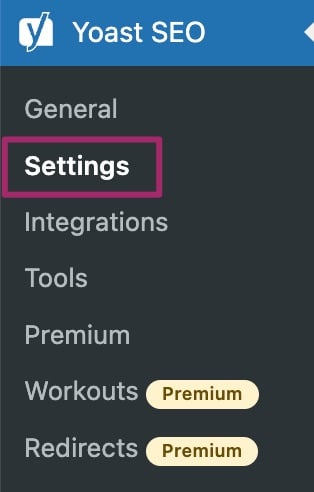
- Select “Site basics” in the Yoast SEO settings menu.

- Scroll down to Site policies.
Here, you’ll find the Site policies settings.
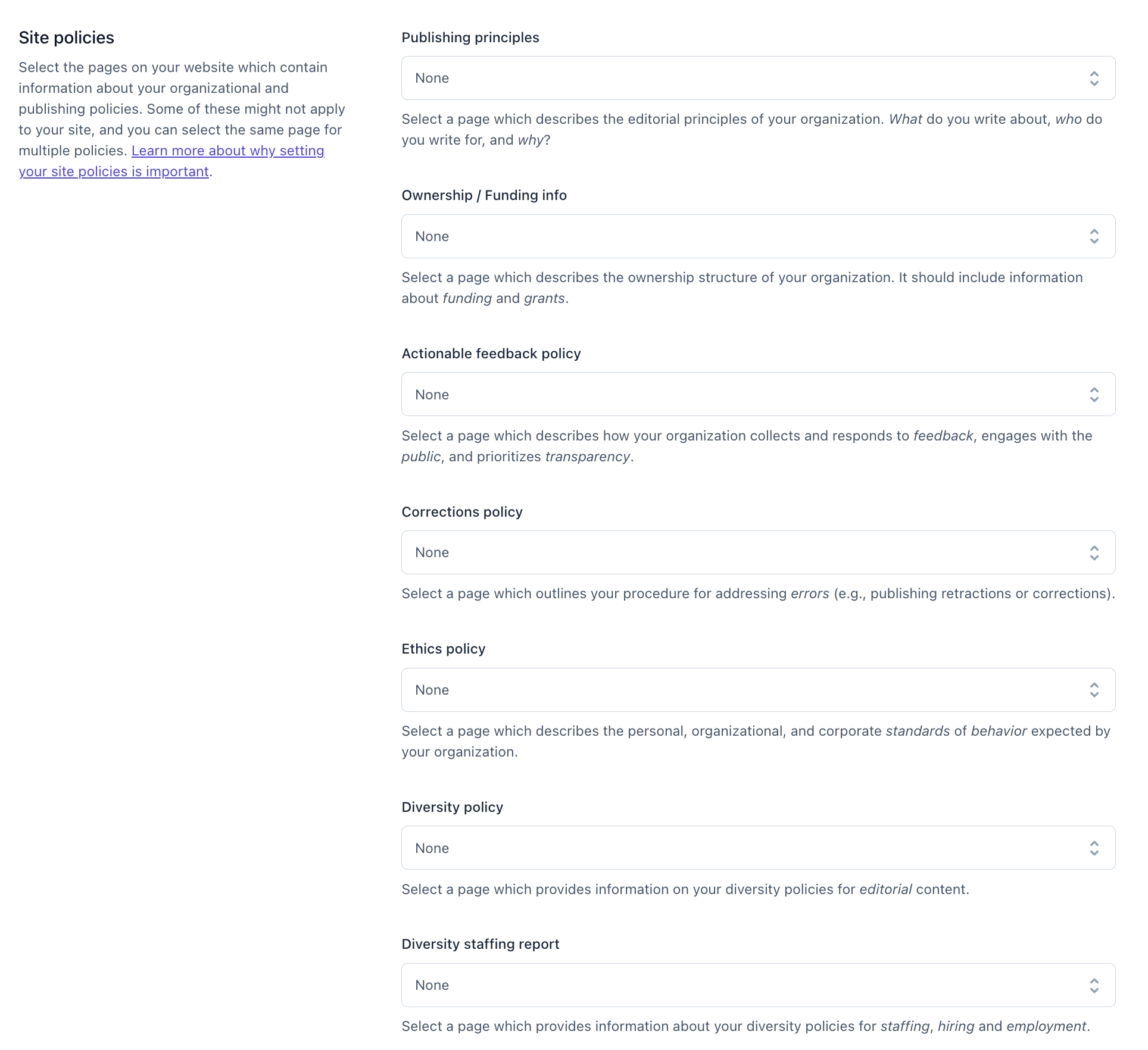
- Select the pages on your site which contain information about your organizational and publishing policies.
Some of these might not apply to your site, and you can select the same page for multiple policies. If you don’t have a suitable page yet, you can click on “Add new page” to create one.
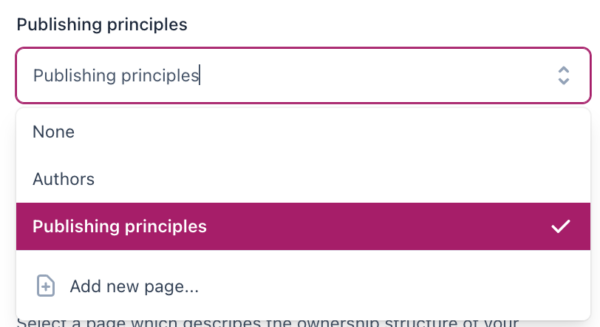
- Save your changes.
Click “Save changes” at the bottom of the screen to save your changes.


