How to add social profiles for Google’s knowledge graph
Google introduced a feature called a knowledge panel to help users research a topic faster and more in-depth than before. The knowledge panel uses the information stored in Google’s knowledge graph.
Table of contents
What is Google’s knowledge panel?
The knowledge panel provides quick access to information related to the search term. It typically appears in a scroll area above the search or to the right of search results. This is handled entirely on Google’s side, so you may not see a knowledge panel for every search term.
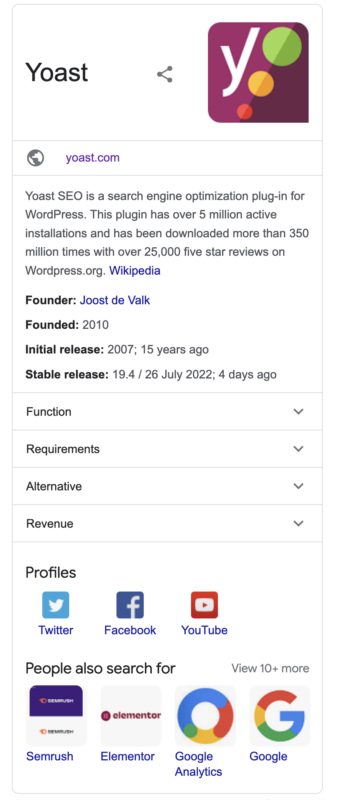
Social profiles
Google’s knowledge panel can include social profiles. Yoast SEO allows you to output the code required for Google to find your site’s official social profiles. Depending on whether your site is for an organization or a person, you’ll need to add the social profiles differently.
How to add profiles for your organization
To set the social profiles for your organization, follow these steps:
- Log in to your WordPress website.
When you’re logged in, you will be in your ‘Dashboard’.
- Click on ‘Yoast SEO.’
On the left-hand side, you will see a menu. In that menu, click on ‘Yoast SEO’.
- Click on ‘Settings’.
The ‘Yoast SEO’ settings will expand, providing you with additional options. Click on ‘Settings’.
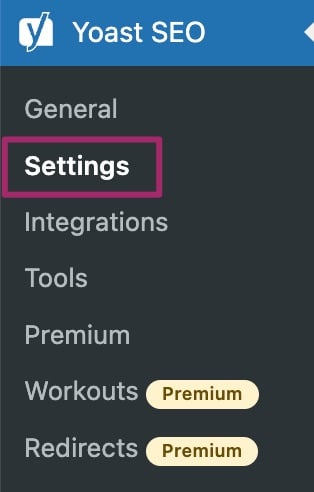
- Click ‘General’, then ‘Site representation’.
Click ‘General’ in the settings menu on the left. Then, click ‘Site representation’.
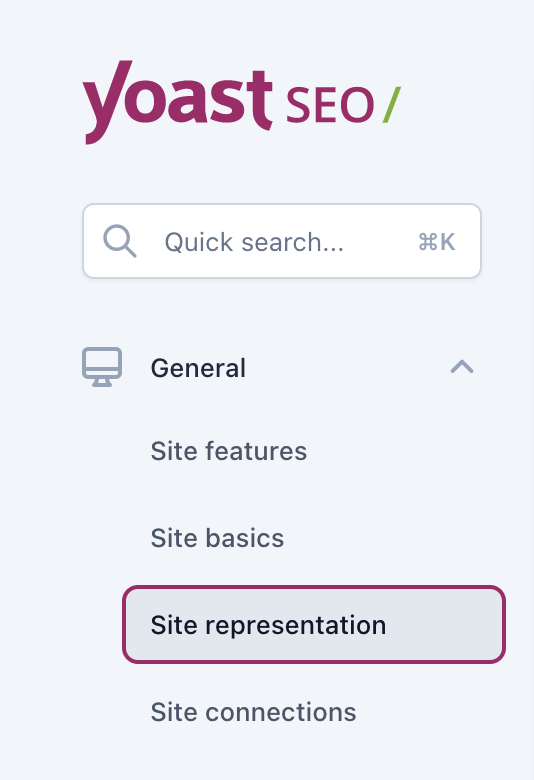
- Scroll down to the ‘Other profiles’ section.
Scroll down to the bottom of the page, and you will see input fields for Facebook and Twitter.
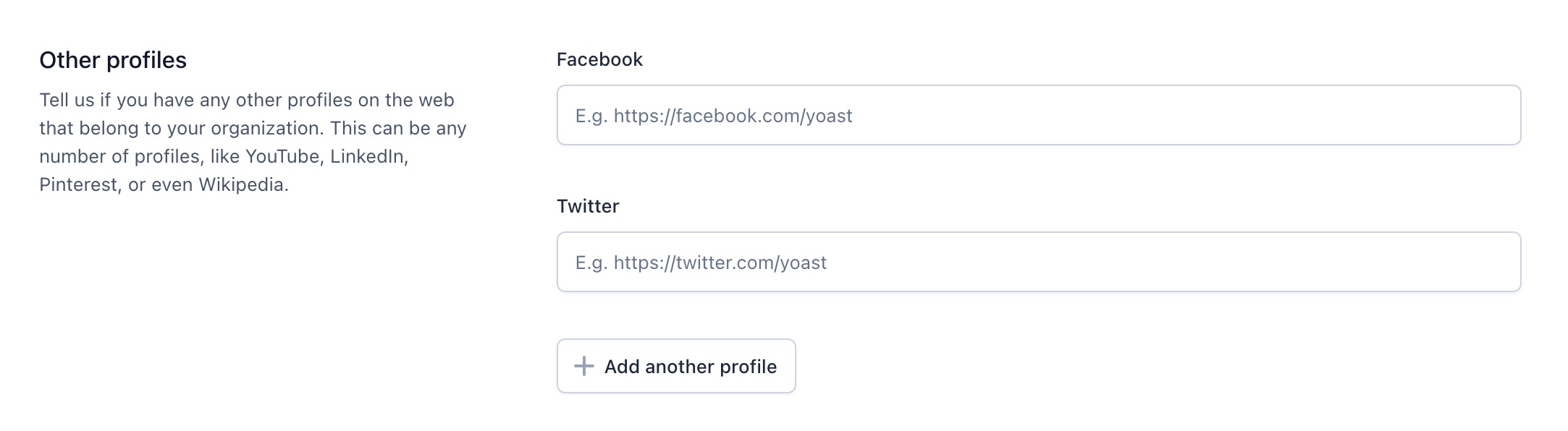
- Enter your social profile information.
If you want to add more profiles, click the ‘Add another profile’ button.
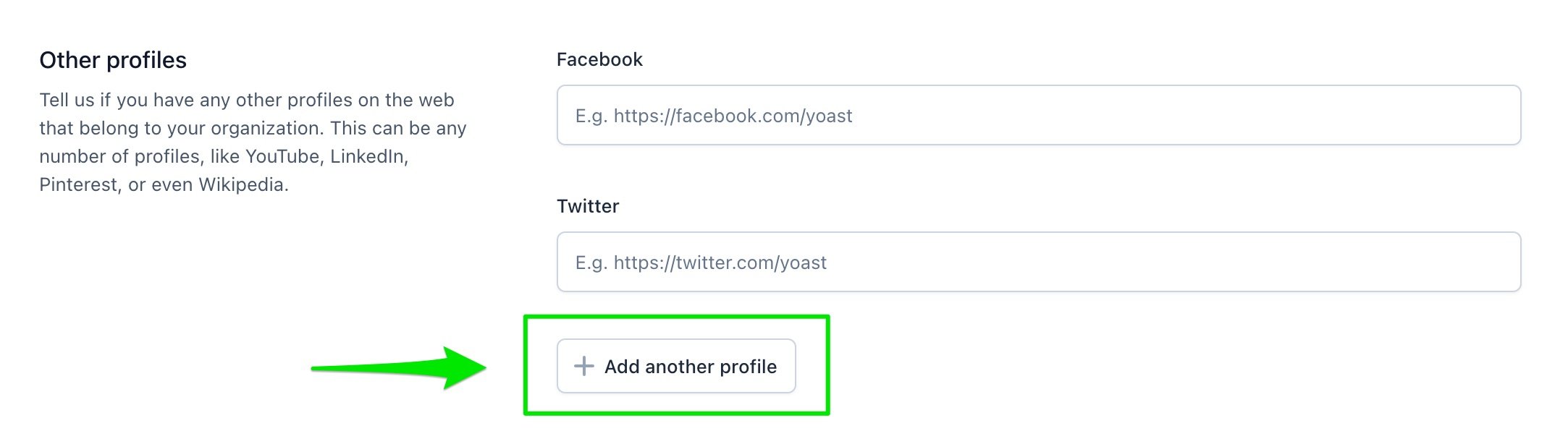
- Click ‘Save changes’.
How to add social profiles for a person
If you’ve chosen ‘Person’ in the Site representation settings for your site, then the social profiles are taken from the chosen author’s user profile on the website. Learn more about how to add social profiles for a person.



