White screen when activating or updating plugin
If you have access to your admin dashboard, follow the steps in this article to check for plugin conflicts.
When a plugin and/or theme conflicts with other plugins and/or themes, a white screen may appear. If you cannot access the admin dashboard, renaming the plugin folder will reinstate admin access.
To rename the plugin folder, you must have:
- Your FTP or SFTP login information
If you do not have this information, please contact your host provider and obtain your host (or IP address), Username, Password, and Port number. - An FTP or SFTP program
We use and recommend FileZilla but any FTP or SFTP program should work, including file managers provided by most web hosts.
Now that you have the required stuff, we recommend backing up your site before renaming the plugin folder.
How to rename the WordPress plugins folder
- Use the FTP or SFTP program to connect to your website.
- Navigate to
/Path_to_WordPress/wp-content/ - Rename the
pluginsfolder toplugins.old.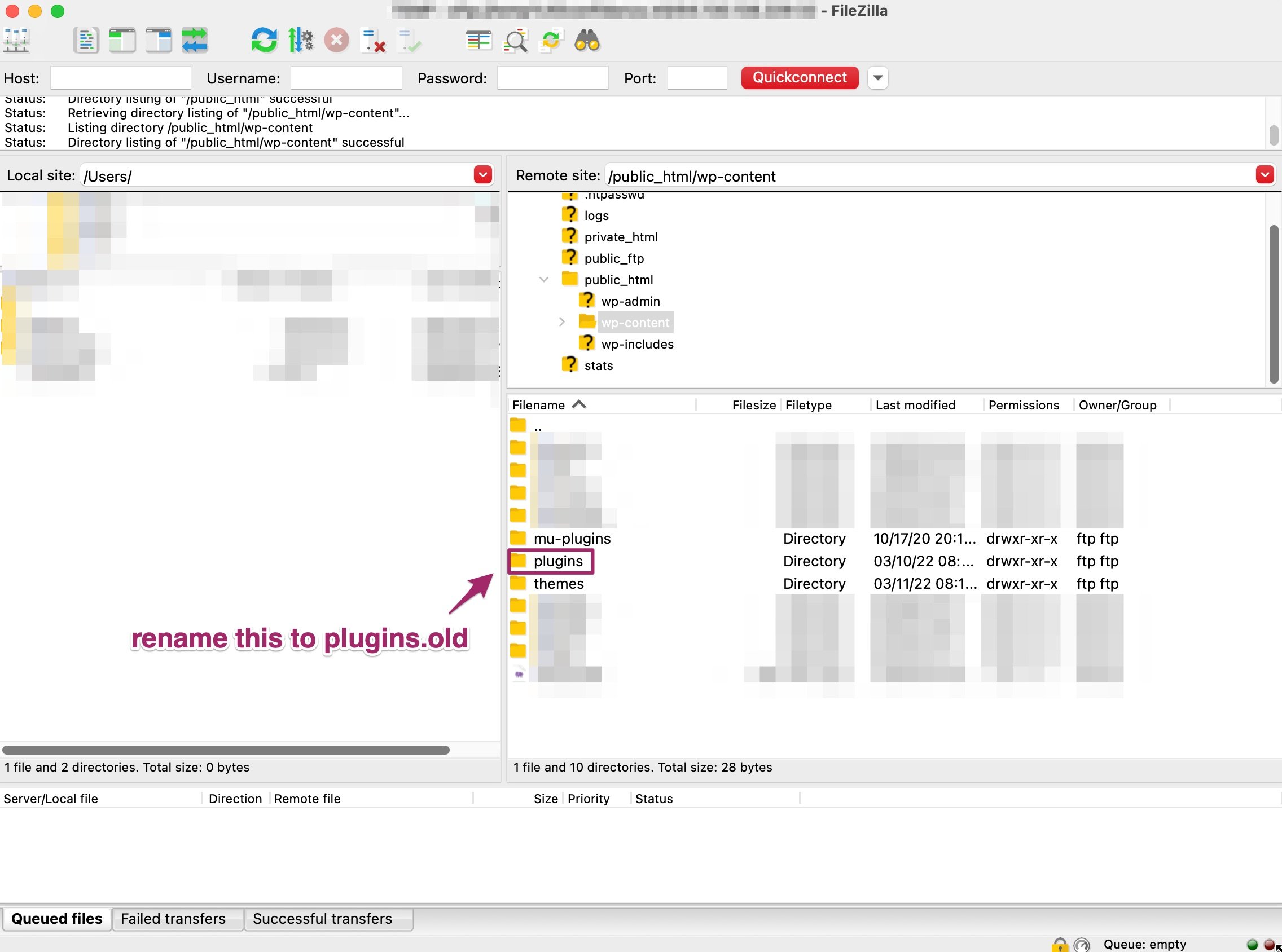
- Log into your WordPress admin dashboard.
This automatically deactivates all plugins since the folder was renamed.
- In FTP, rename the
plugins_oldfolder back toplugins.This allows you to see the deactivated plugins in your admin dashboard.
- Follow the steps in this article to check for plugin conflicts.


