MyYoast Quickstart guide
MyYoast is the customer portal where you can find and manage all the Yoast SEO products you own. If you don’t have an account yet or want to know how it all works, this guide will get you started.
Table of Contents
- Your MyYoast account
- Log in to My Yoast
- Finding and installing your products
- Connecting your subscription to the plugin using MyYoast
- Configuring your products
- Switching subscriptions from one site to another
- Removing a site from MyYoast
- Finding orders and invoices
- Changing your account settings
- Deleting your MyYoast account
- Troubleshooting
1. Your MyYoast account
I’m a new customer
If you don’t have a MyYoast account yet, we’ll automatically create one the moment you make your first purchase on yoast.com, or when you subscribe to our newsletter. In both cases, the email address used is the username for your account.
To activate your account, please set a password by following these steps.
If you don’t want to wait until your first purchase, you can also manually create your MyYoast account on the signup page.
I’m a returning customer
If you ever bought something on yoast.com, recently subscribed to our newsletter, or manually created a MyYoast account, you may still have to activate your account. Please set a password by following these steps.
2. Logging in to My Yoast
Once your account is activated, you can log in to My Yoast with an email address and a password. To log in to My Yoast, follow the steps in this post.
If you don’t have a password yet or if you lost it, follow these steps to set or change your password.
3. Finding and installing your products
Once you have logged in, click on Downloads in the menu to find the plugins or training you bought.
Not sure how to install a plugin on your site? Read our installation guides. Once you’ve successfully installed the plugin, move to step 4. If you are unable to upload or install Yoast SEO Premium please contact your hosting company or contact our support team.
Note: SEO training courses from Yoast SEO academy are not listed on this page, you can find them on Yoast Academy.
4. Connecting the plugin to your subscription using MyYoast
To receive all the benefits of our Premium plugins, they have to be connected to your subscription, after installation and activation on your website.
Please follow the steps here to activate your subscription for your site: How to add a site in MyYoast
5. Configuring your products
Once you have installed the plugin on your site and connected the subscription to your website in MyYoast, you are ready to configure your plugin.
Not sure how to configure a plugin on your site? Read our configuration guides. Once you’ve successfully configured the plugin, you are ready to use it. Feel free to read the following steps for additional information about MyYoast.
6. Switching subscriptions from one site to another
If you connected a subscription to a plugin on a site but decided you want to use it on a different site, that’s easy to do by removing the subscription or site and then adding it to another site.
Please follow the steps here to remove the plugin subscription or site and then add the new site.
7. Removing a site from MyYoast
If you want to remove a site from MyYoast, you can do so from the Sites screen. Please follow the steps here to remove your subscription from your site.
8. Finding orders and invoices
If you need to download an invoice or look up the order number, you can find all that information by clicking Account in the MyYoast menu. Use the navigation at the top of the page to switch between subscriptions, orders, and your account info.
9. Changing your account settings
Go to Account > Profile in My Yoast. Here you can change your email address and password.
10. Deleting your MyYoast account
If you want to stop using Yoast products completely for whatever reason, you can disable your account. This can be done on the Account > Profile page, by clicking the Delete Account button under the Danger Zone section. This will revoke all active subscriptions and shut down the account.
You will need to be logged into your My Yoast account. If you are not sure what your login details are you can reset them using this guide: How Set or Change Your My Yoast Password.
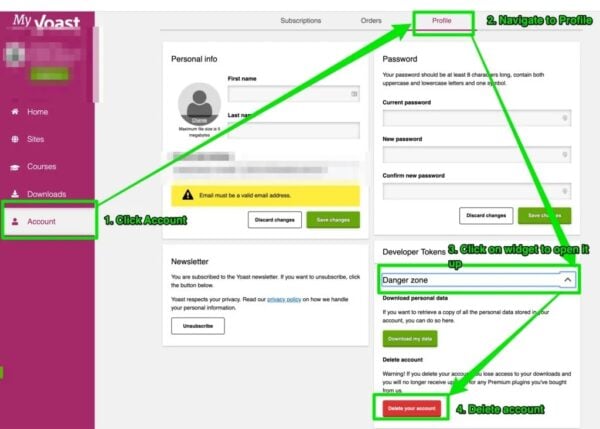
11. Troubleshooting
If you are experiencing some issues, check the common MyYoast account issues page.

